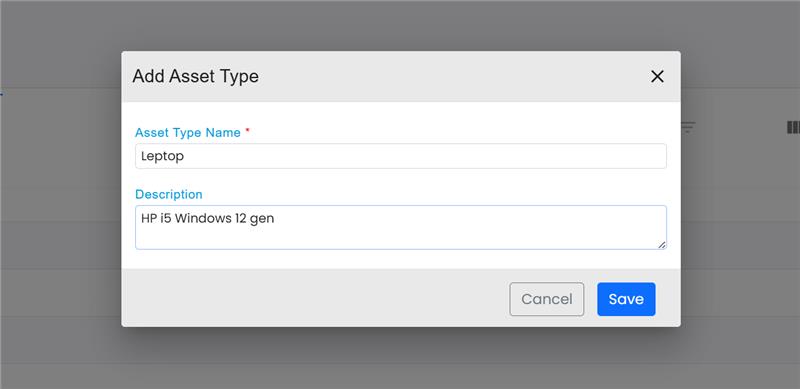
Add Asset Type
The Add Asset Type feature allows administrators to create asset categories by specifying an Asset Type Name (e.g., Laptop, Printer) and a Description with relevant details like model and specifications.
Once defined, the asset type can be saved for proper classification and tracking, ensuring consistency across all assets.
Add Asset
The Add Asset feature enables efficient asset management by capturing key details:
- Asset Name – Name of the asset (e.g., Laptop, Printer).
- Asset Type – Specifies the category (e.g., Laptop).
- Date of Purchase – Records when the asset was acquired.
- Model Number – Unique identifier for the asset model.
- Serial Number – Unique identifier for the specific asset unit.
- Cost – Monetary value of the asset.
- Location – Assigned physical location (e.g., Head Office).
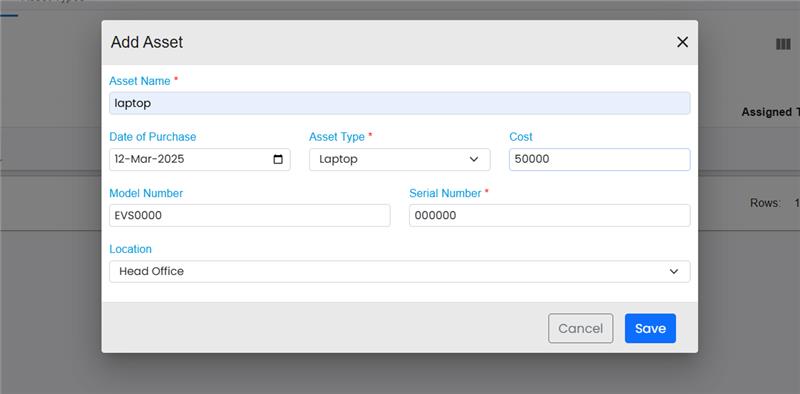
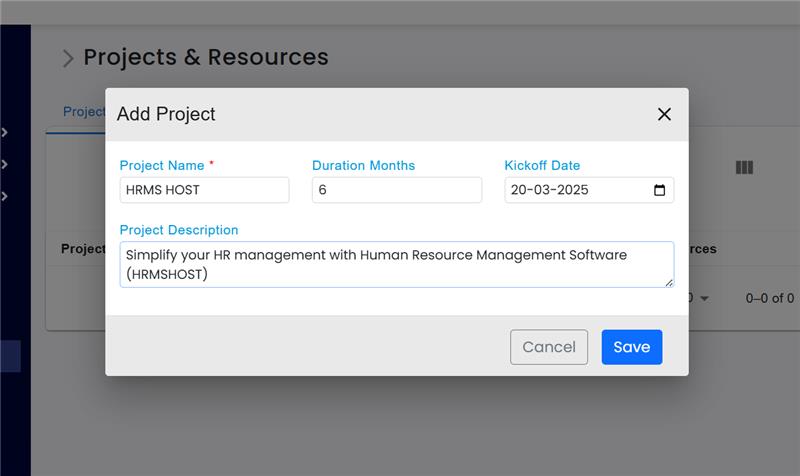
Add Project
The Add Project form allows users to create and manage new projects efficiently. It includes essential fields such as Project Name, Duration (in months), and Kickoff Date, ensuring clear project definition and timeline tracking.
Additionally, the Project Description section enables users to provide a detailed overview of the project's objectives, scope, and key functionalities.
Add Asset
- Project Name (Required) – Select the project to which the employee will be assigned.
- Employee Name (Required) – Choose the employee to be allocated to the selected project.
- Designation – Displays the employee’s job title.
- Employee Role (Required) – Define the role of the employee within the project.
- From Date – Specify the start date of the employee's assignment.
- To Date – Specify the end date of the assignment..
- Location – Assigned physical location (e.g., Head Office).
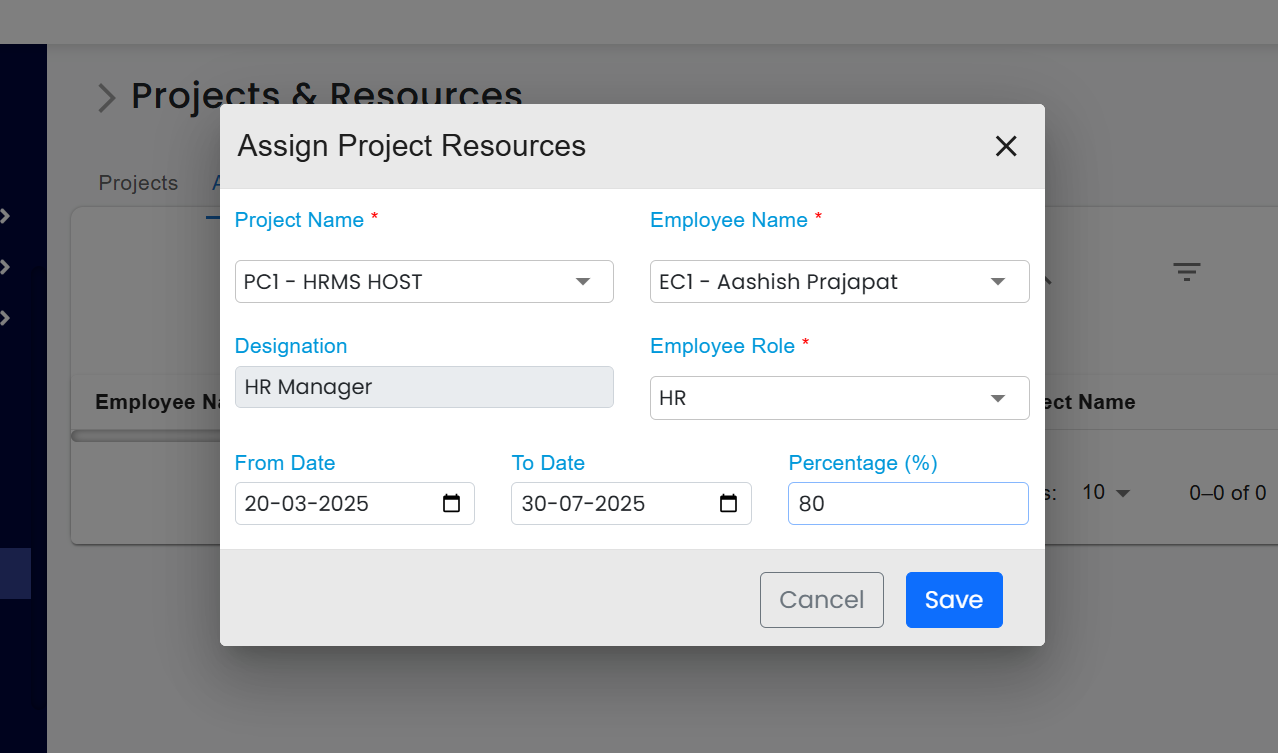
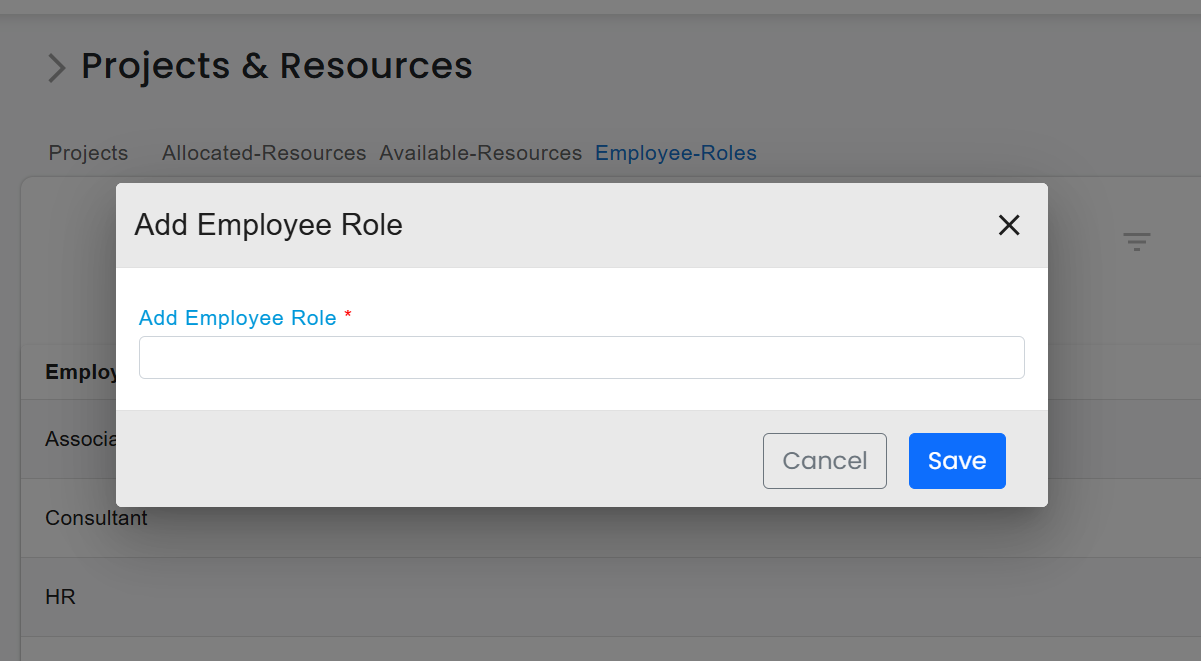
Add Employee Role
The Add Employee Role feature allows users to define and add new roles for employees within a project or organization. To add a new employee role, users need to enter the desired Role Name in the provided input field, which is a required field marked with an asterisk (*).
This functionality helps in organizing and managing employee roles efficiently in the system.