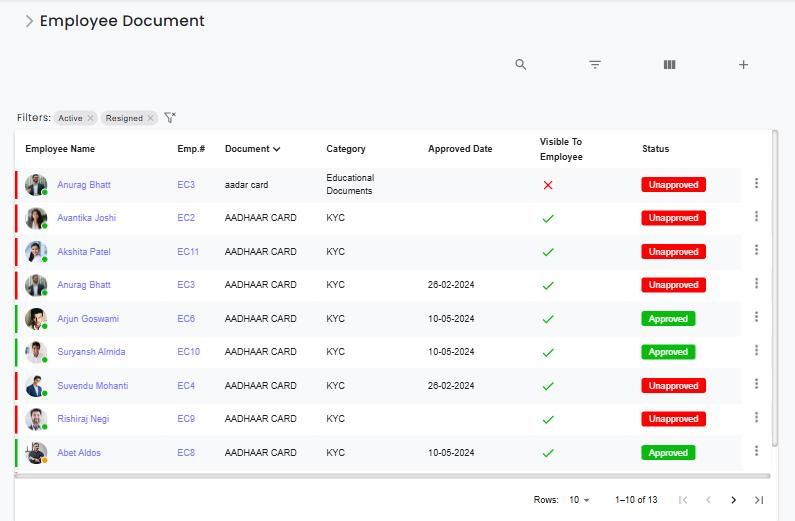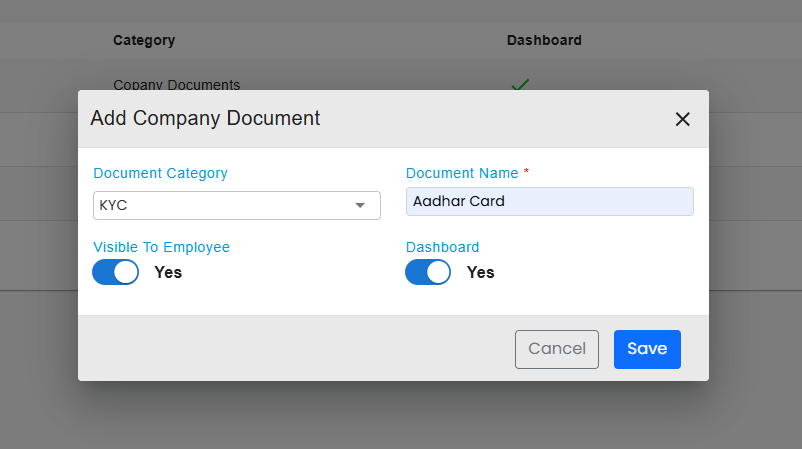
Add Company Document
- 🔹 Document Category: Select the category (e.g., KYC, Policies, Forms).
- 🔹 Document Name*: Provide a clear and concise title (e.g., Aadhar Card, PAN Card).
- 🔹 Visible to Employee: Toggle Yes/No to specify employee access.
- 🔹 Dashboard: Toggle Yes/No to decide if it is displayed on the dashboard.
This structured approach ensures efficient organization and seamless document sharing.
Add Employee Document
The Add Employee Document feature enables HR to efficiently upload and categorize employee-related documents. Users select the Employee Name, specify the Document Category (e.g., KYC, contract), and provide a Document Name for easy identification. A visibility toggle determines whether employees can access the document, and an additional dashboard toggle allows it to be prominently displayed if required. This structured approach ensures employee records remainorganized, accessible, and well-categorized, streamlining document management within the system. ✅
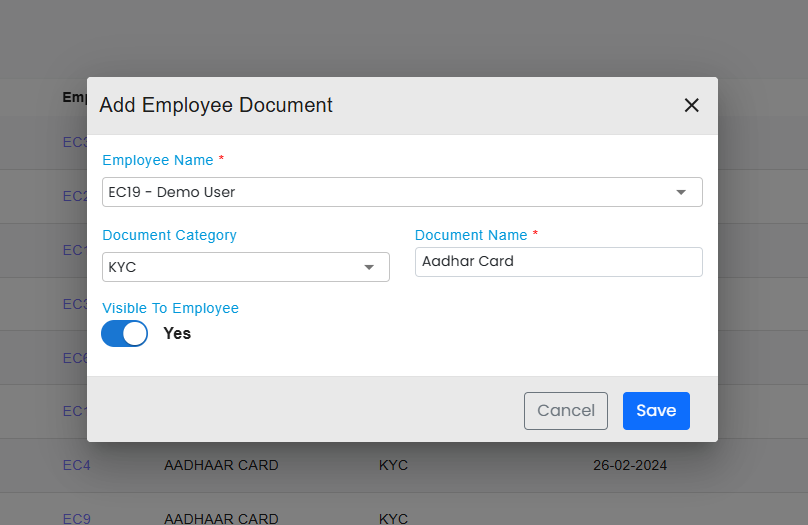
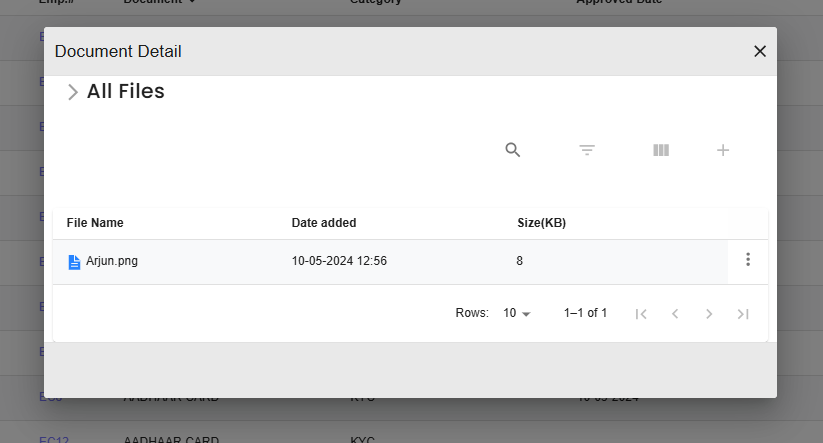
Document Details & Attachment
This section provides details about all files associated with the document or employee record:
- 🔹 All Files Section: Displays a list of associated files.
- 🔹 File Name: Shows the uploaded file name (e.g., "Arjun.png").
- 🔹 Date Added: Indicates when the file was uploaded or last modified (e.g., "10-05-2024 12:56").
- 🔹 Size (KB): Provides file size for quick reference.
- 🔹 Pagination: Allows browsing through multiple files.
- 🔹 Add New Attachment: Button to upload additional files.
- 🔹🗑 Delete/Remove: Option to remove unwanted files.
Employee Document List
This table provides an overview of all documents linked to each employee:
- 🔹 Employee Name & Emp #: Identifies the employee associated with the document.
- 🔹 Document: Shows the specific type of document (e.g., AADHAR CARD, PAN CARD).
- 🔹 Category: Classifies the document (e.g., KYC, Educational Documents).
- 🔹 Approved Date: Indicates when the document was approved or verified.
- 🔹 Visible to Employee: Marks whether the document is accessible (✔ or ✘).
- 🔹 Status: Reflects the approval state (e.g., Approved, Unapproved, Pending).